What is an IP address? How to see the IP address of your phone or computer
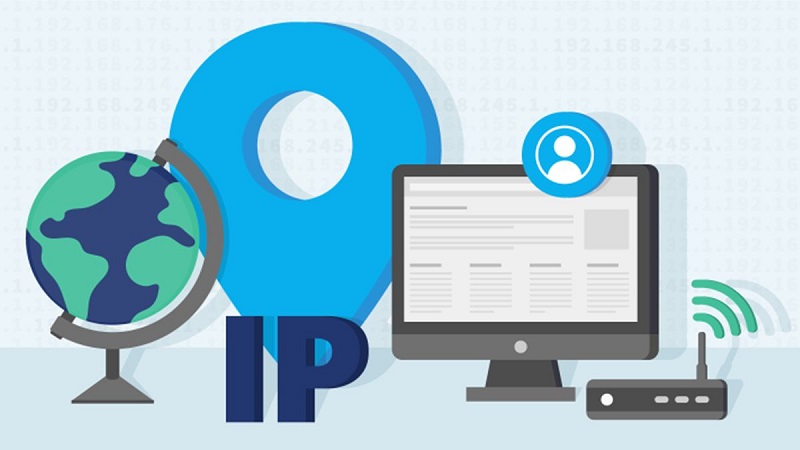
IP is certainly no longer strange to Internet users today. But few of us really know what IP is? How many types of IP are there? How to see IP address on phone or computer? This article will help you answer the above questions.
1. What is an IP address?
IP address (short for Internet Protocol) means Internet protocol. IP is a unique address that electronic devices such as phones and laptops are currently using to identify and communicate with each other on a computer network using the Internet protocol.
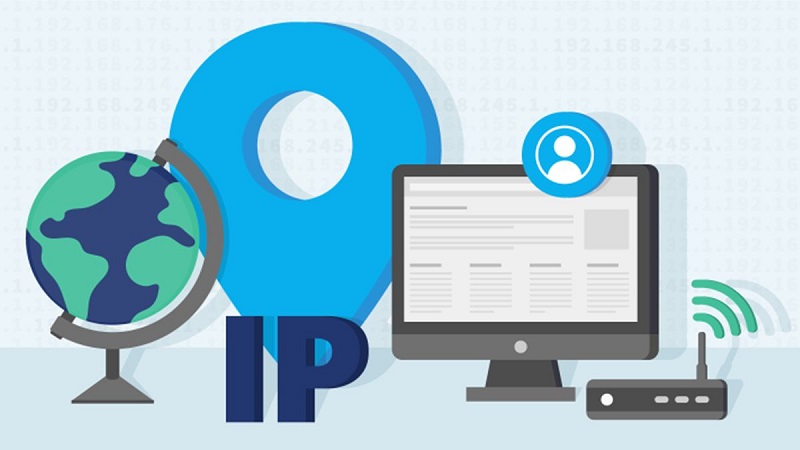
(IP address stands for Internet Protocol)
2. What is an IP address used for?
IP addresses provide the identity of devices connected to the network , helping devices on the Internet distinguish and recognize each other, thereby being able to communicate with each other.
For example, if you send a package to a friend elsewhere, you need to know the exact address to send it to. At this point, you need to write down the specific address by looking up the address list you have.
The process of sending data over the network is similar to the example above. However, instead of using a list of addresses to find an address, the computer uses DNS servers that look up a hostname to find its IP address. For example, when entering a website into a browser, such as abc.com, the request to load this page is sent to DNS servers that look up the hostname (abc.com) to find its corresponding IP address. If there is no IP address attached, the computer will have no "clue" to search.

3. Advantages and disadvantages of IP addresses
Advantage
- IP is a connection and communication protocol between network devices over the Internet.
- IP makes accessing the Internet easier.
- IP addresses help users manage the network system simply and closely.
- The birth of IP is a remarkable development of the network technology industry.
Defect
- Personal information can easily be exploited if someone accidentally invades and sabotages it.
- User access activities will have their IP addresses saved.
4. Types of IP addresses
Public IP address
A public IP address (also known as Public IP) is the address that an Internet service provider uses to forward Internet requests to a specific home or organization. This is the address that a home or organizational network uses to communicate with other Internet-connected devices , allowing devices on the network to access the network or communicate directly with other users' computers.
Personal IP address
Personal IP address (also known as Private IP) is a private address used within LAN networks such as home, school, and company networks. Unlike Public IP, Private IP cannot connect to the Internet , only devices on the network can communicate with each other through the router. The private IP address is assigned automatically by the router, or you can reset it manually.
Static IP address
Static IP (also known as static IP), this is a fixed IP address reserved for a person or group of users whose devices connected to the Internet are always assigned an IP address. Usually a static IP is given to a server with a specific purpose such as a web server, mail server, etc. so that many people can access it without interrupting those processes.
Dynamic IP address
Dynamic IP address (also known as Dynamic IP) means that the computer's IP address can change . If you do not use special services that require a static IP, customers will usually only be assigned different IPs by the ISP after each connection or during a connection session will be changed to other IPs. ISPs' dynamic IP allocation action aims to save the currently exhausted source of IP addresses. When a computer is not connected to the Internet, the provider will use that IP to give it to another user.
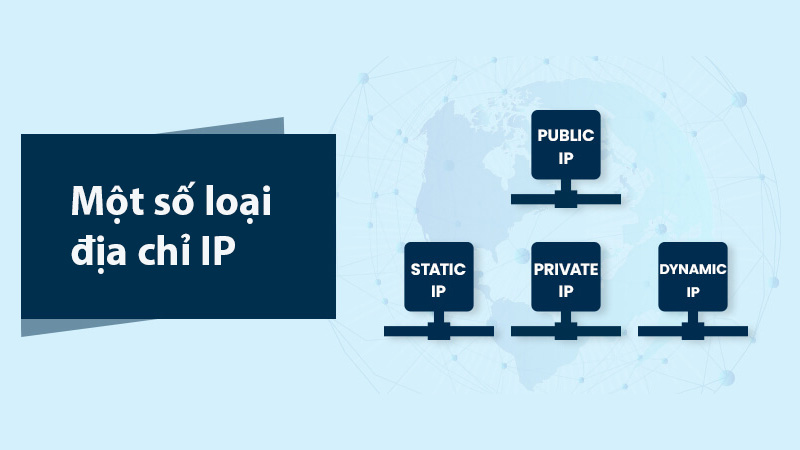
5. How to view IP address on Android and iPhone phones
How to see public IP address on phone
- Method 1: Search “what is my ip”
From your Android phone, open the browser and type “ what is my ip ” in Google search , the results will automatically show your IP address at the top. You can also do the same with your tablet to see the public IP address.
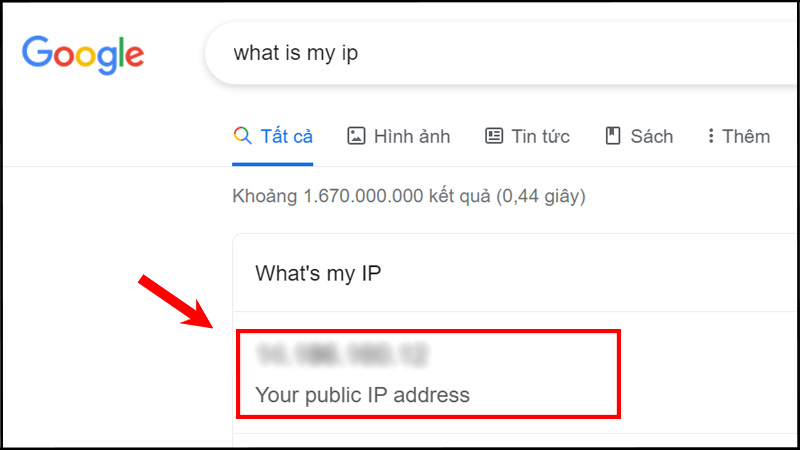
- Method 2: Check IP address through the website.
You access the website https://checkip.io.vn/ The website interface will display the public IP address on your phone or tablet.
In addition, other reputable websites that you can use to see the IP address are: https://www.ipchicken.com or https://whatismyipaddress.com
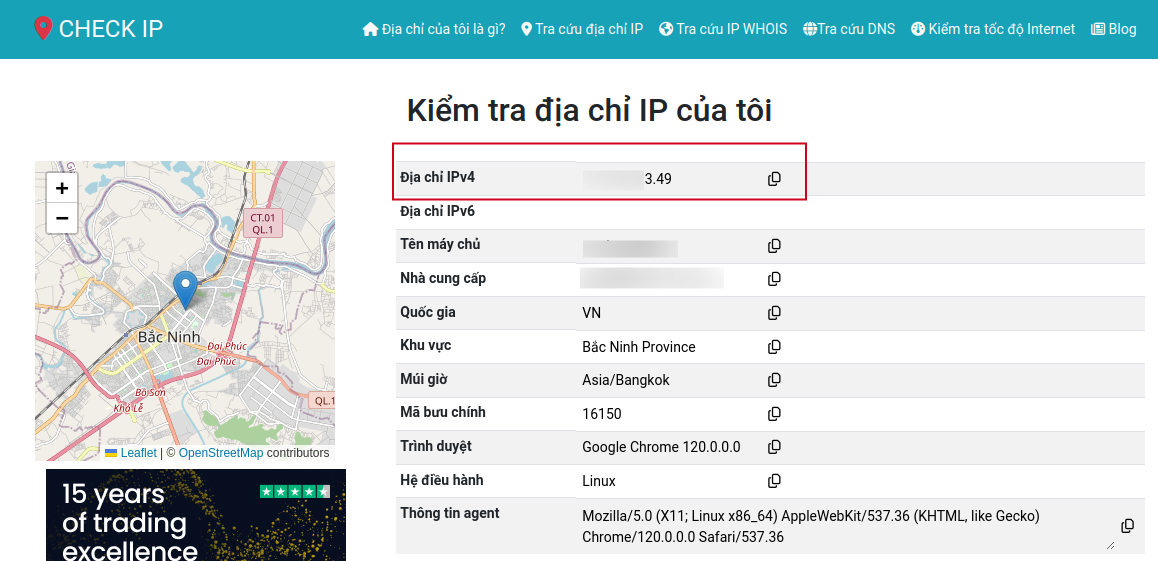
How to see personal IP address on phone
- For Android phones
Go to Settings > Select About > Select Status . The IP address displayed is the personal IP address on the phone.
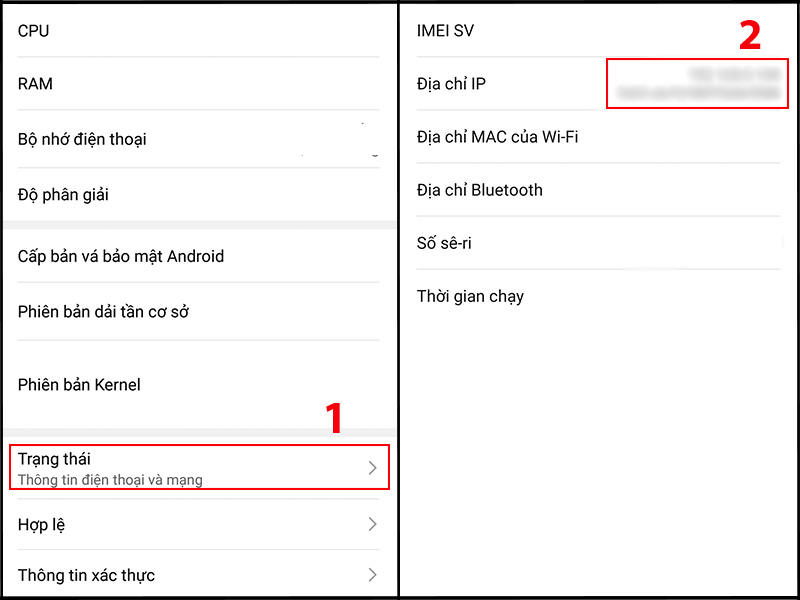
- For iPhone
Go to Settings > Select WiFi > Click on the WiFi network name to see the personal IP address on your phone.
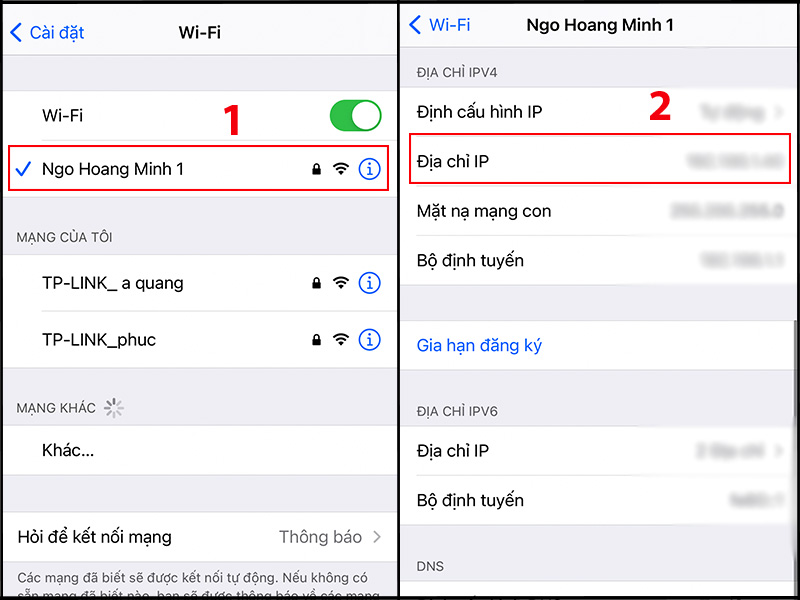
6. How to view IP address on Windows and MacBook computers
How to view IP address on Windows computer
You can do one of the following options to view the IP address on a Windows computer:
- View IP using Network & Internet Settings.
- View computer IP from the Taskbar.
- View IP address using Task Manager.
- View IP address using Command Prompt.
- View IP using Powershell.
How to view IP address on MacBook computer
- View public IP address on MacBook
How to view the public IP address on MacBook is similar to how to view the public IP address on iPhone as instructed above in section 5.
- View personal IP address on MacBook
Method 1: Use System Preferences
Step 1: First of all, click on the Apple logo in the upper left corner of the screen and select " System Preferences ".
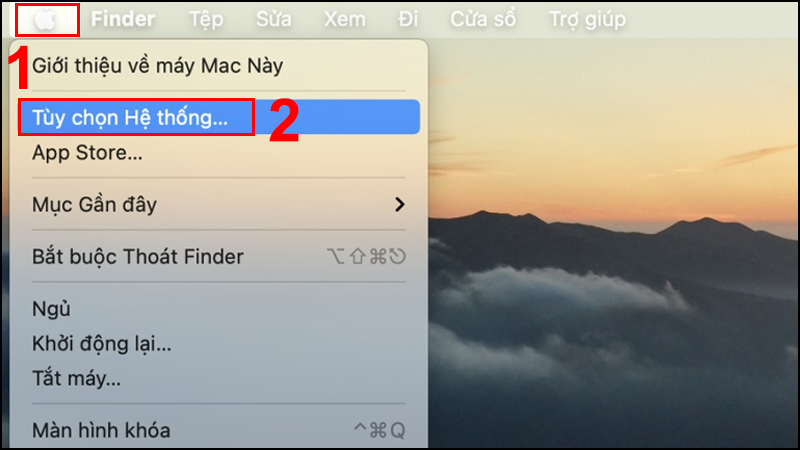
Step 2: In the tool panel, select the Network tool to open the network connection information panel.
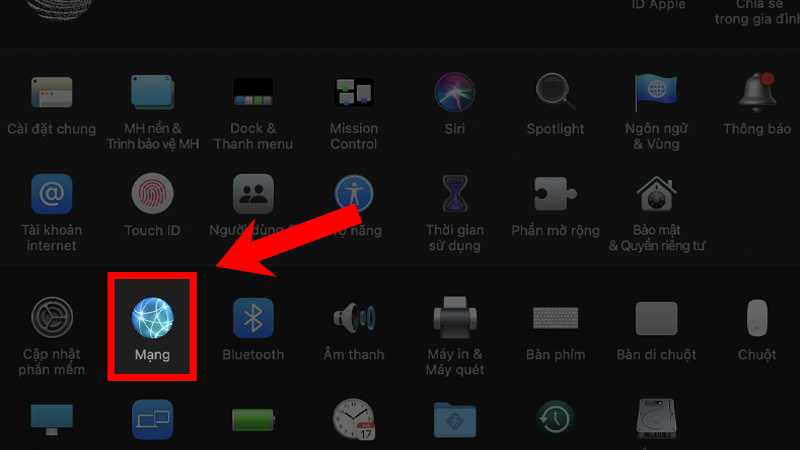
Step 3: The IP address will appear in small text below the Status line.
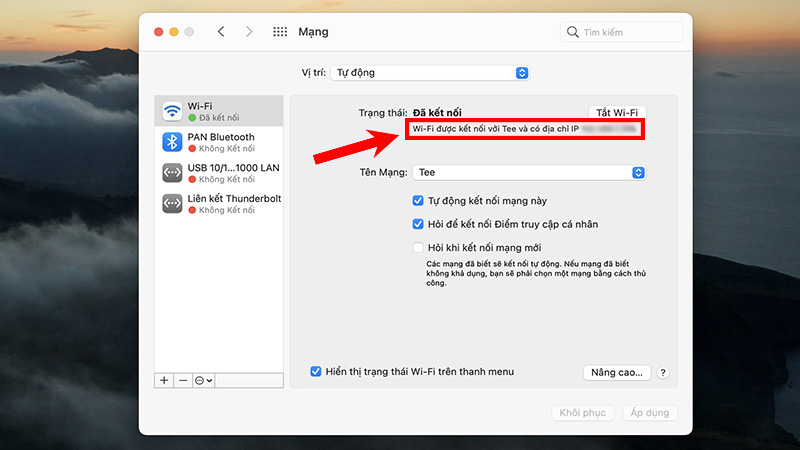
Method 2: Use Terminal
Step 1: First of all, press Cmd + Space to open Spotlight search and enter “ Terminal ” to search and access Terminal.
Step 2: Then you can use the command “ ifconfig | grep "inet " | grep -v 127.0.0.1 ” to display the necessary information about the personal IP address on the MacBook. The device's IP address is the series of numbers after the word "inet" . For example, in the case of the illustration below, the machine's IP address is "192.168.1.8".
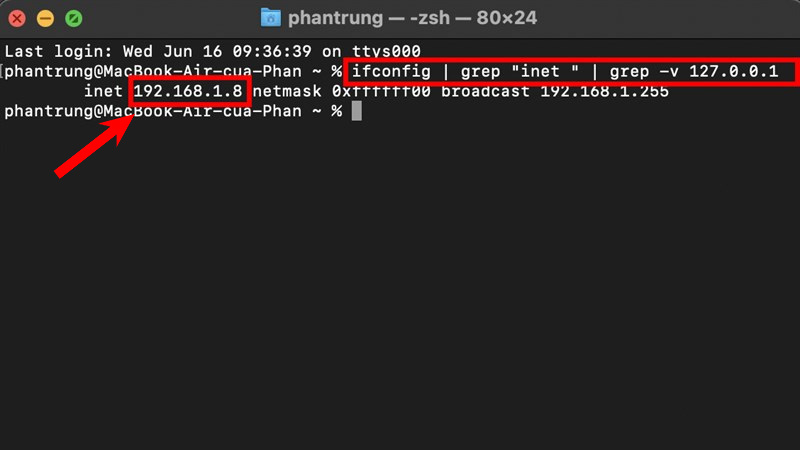
This article has shown how to check IP address on phones and computers. Hopefully through the above article you will be successful.


